The Try It feature in this documentation lets you send requests to the Ware2Go APIs using your credentials. Before using the Try It, you need the following items:
- API User Name - Created in AccountVu
- API Secret Key - Created with the API user in AccountVu
- Merchant ID - The Ware2Go-assigned ID for your merchant, available in AccountVu.
The Getting Started guide describes how to create an API user, get the API key, and find your merchant ID.
This page describes how to use the Try It feature to obtain a bearer token and then use it to authenticate requests to the Ware2Go APIs.
Obtain a bearer token
Use bearer tokens to authenticate your requests to the Merchant, Reports, WMS, and WMS Updates APIs. Follow the steps below to create a bearer token using the Authentication API and the Try It feature:
- Select Authentication from the left hand navigation.
- Select the correct environment from the Base URL drop down menu, highlighted in red below:
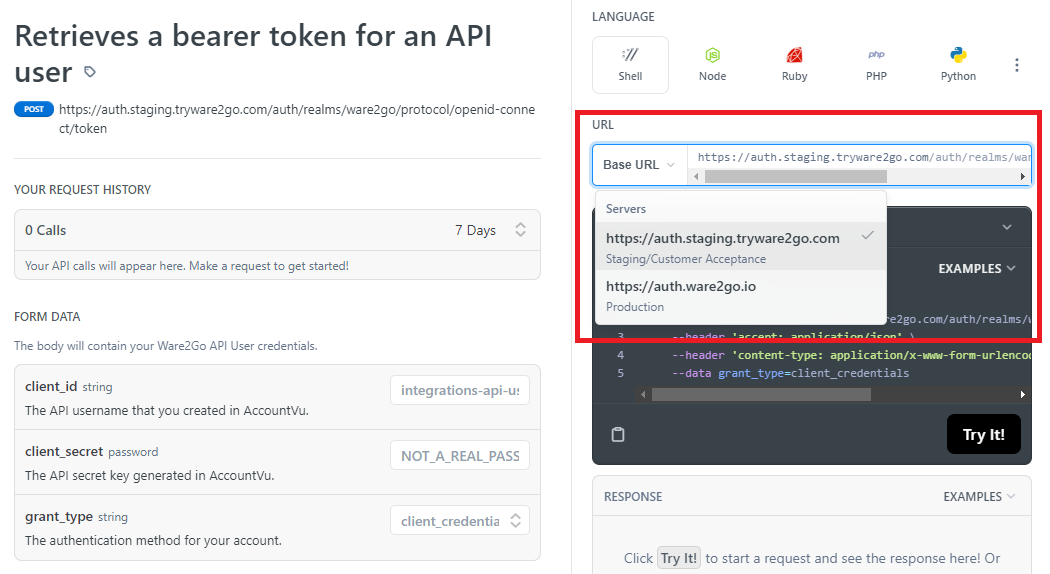
- Enter your API username and API secret key in the
client_idandclient_secretfields in the Form Data panel, highlighted in red below:
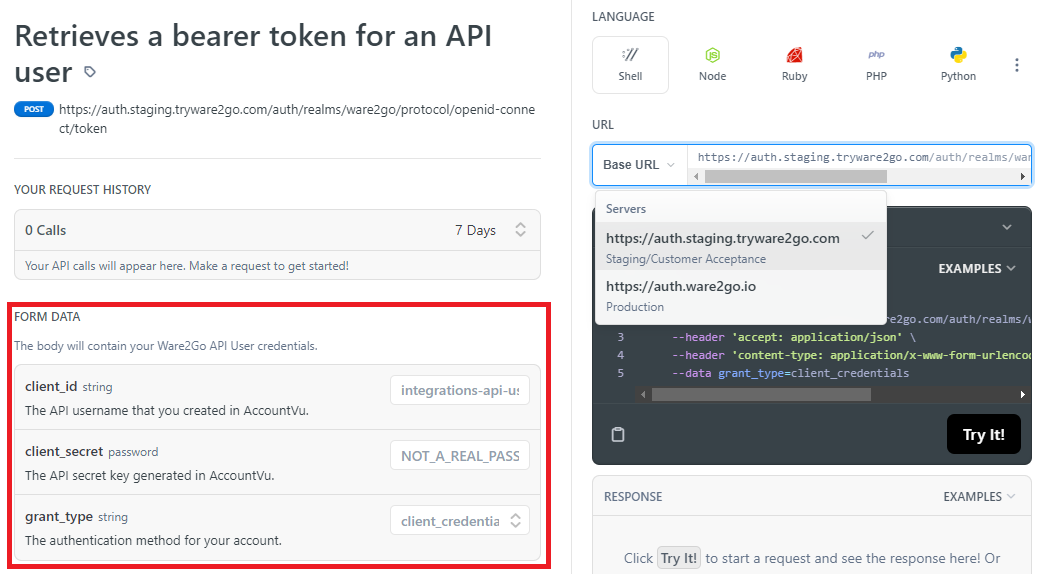
You will see the sample request in the example field update with your credentials. The grant_type value should always be client_credentials.
- Select Try It! from below the sample code, highlighted in red below:
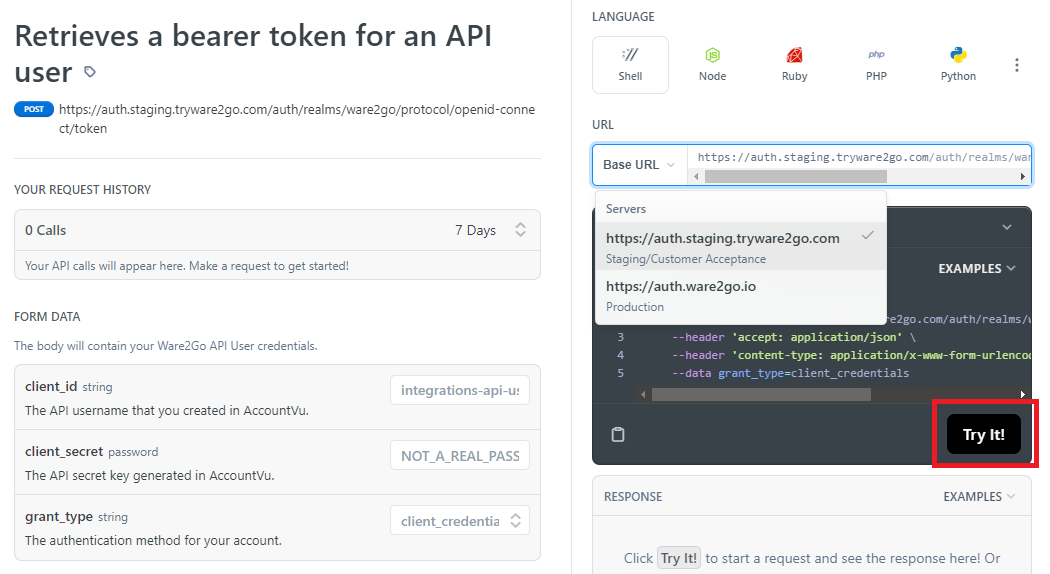
The response panel will update and show the response. The response will include your bearer token that you can use to authenticate your requests to the other Ware2Go APIs.
Save your bearer tokenBe sure to copy the bearer token value and store it somewhere, so that you can use it to perform additional requests.
Authenticate your requests
Follow the steps below to use your bearer token to authenticate requests to the Ware2Go APIs when using the Try It feature in this documentation:
- Select the API operation you want to test from the left hand navigation.
- Select Bearer from the drop down menu beneath Authentication, highlighted in red below:
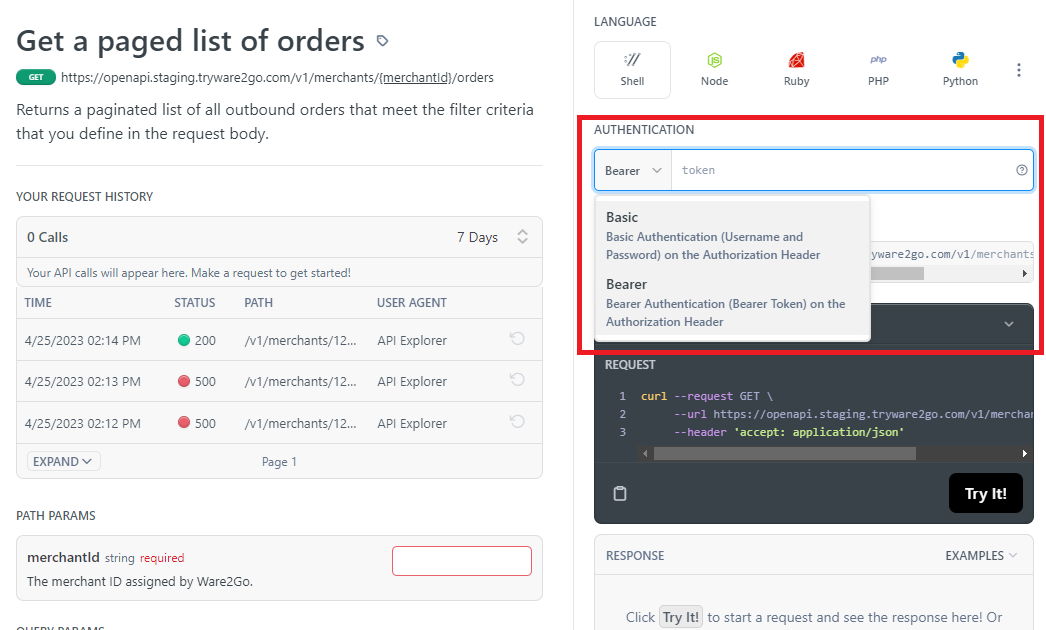
- Paste the bearer token that you obtained from the Authentication operation in the Bearer field.
- Fill in the required and optional fields for the request in the Path Params and Query Params panels. The example request in the right-hand column will update as you add parameter values.
- Click Try It! in the sample code panel in the right-hand column. The response panel will show the response.
